- In preview view, click the Bulleted List button
 on the Formatting toolbar.
on the Formatting toolbar.
Or, Select Lists on the Text menu. Click on New Bulleted List from the Lists sub menu.
The Bulleted List Properties box is displayed.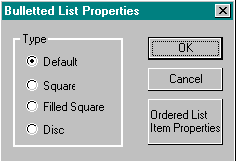
- Select one of the following styles from the Bulleted List Properties box:
 Square
Square
 Filled square
Filled square
 Disc.
Disc.
If you select the Navigator default, it is the disc. Internet Explorer's only option is the disc.

NoteYou will not see the Bulleted Properties box if you have set your Preferences to insert HTML elements with the default settings or if you have selected Internet Explorer as your default browser. - Click OK.
The first bullet appears on the screen. - Type the first item and press the Enter key.
Another bullet appears. - Repeat Step 4 for each item in the list.
- Press the Enter key twice to end the list.
| Example: |
|
Click on the Right Click Pop-Up menu or use the Edit menu to access Document Properties, Bulleted List Properties, and Bulleted List Item Properties.